Hello guys! Welcome back to Obstrum! Today I want to teach you guys on how to enable ImageMagick in apache.
First of all, what is the uses of ImageMagick? ImageMagick is a powerful tool for compressing image using php without losing the quality of the images. This is by far the best tool for compressing image in php.
But of course before you are able to use it, you have to enable it. To enable ImageMagick require more steps compare to others, but fear not, we will go through the step one by one. Before we start, note that these steps are mean for Window.
Step 1:
Open your phpinfo.php and check these two things. Note that phpinfo.php is not preinstalled and you have to write it by yourselves. You can check this page on how to create phpinfo.
How to create phpinfo.php
1) Architecture (x86 or x64)
2) Thread Safety (enabled or disabled)
Step 2:
Download ImageMagick from this website. ImageMagick .
Make sure that visual c++ 14 also installed. Just google the word and you should be able to find it and download.
Upon finish download, unzip the file and copy all the .dll file into apache bin.
(If you installed it on default directory, this is the directory path : C:\xampp\apache\bin)
Step 3:
Go to this page and install thread safety. Thread Safety
Choose stable version and note that you have to choose your .dll file based on you php version.
(To view php version just go to command prompt and type php -v)
Download and unzip the files. Inside you will found "
php_imagick.dll" file. Save this file into your php extension file.(If you installed it on default directory, this is the directory path : C:\xampp\php\ext)
Step 4:
Navigate to php.ini and type these.
[Imagick]
extension=php_imagick.dll
(For newbie, just copy these text into the last row of php.ini)
Step 5:
Restart Apache.
Step 6:
Open your phpinfo.php and you should see something like this.
If you are facing any problem on this, don't hesitate to message at Obstrum facebook page.
Hope this tutorial will help those in need :
If you want to get in touch with more tutorial, add me on google+ or like and follow our facebook page for more! Obstrum Facebook Page
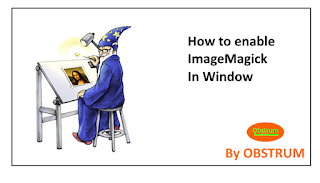

EmoticonEmoticon